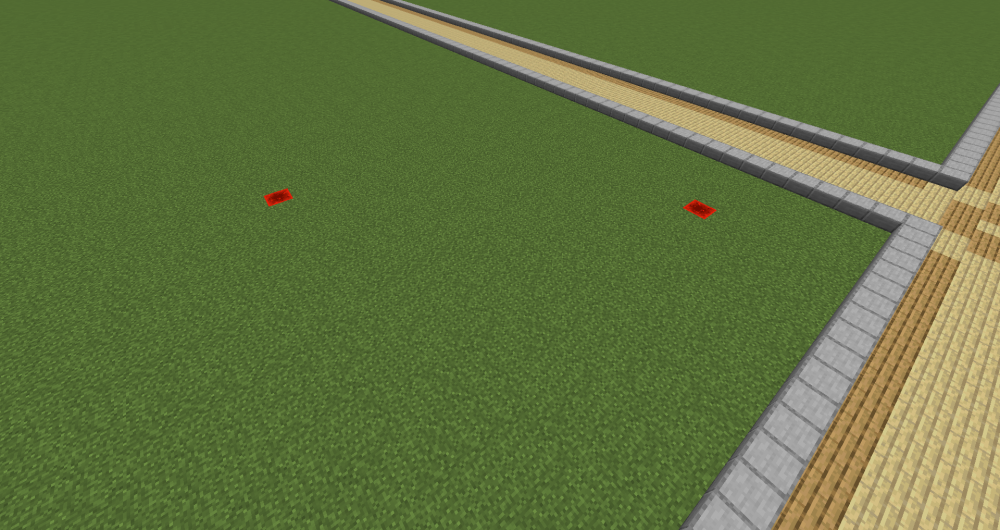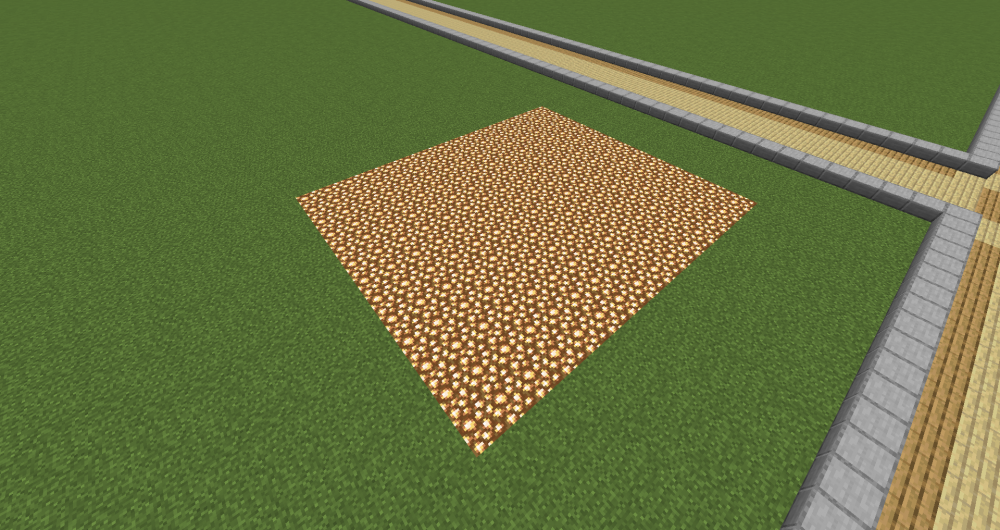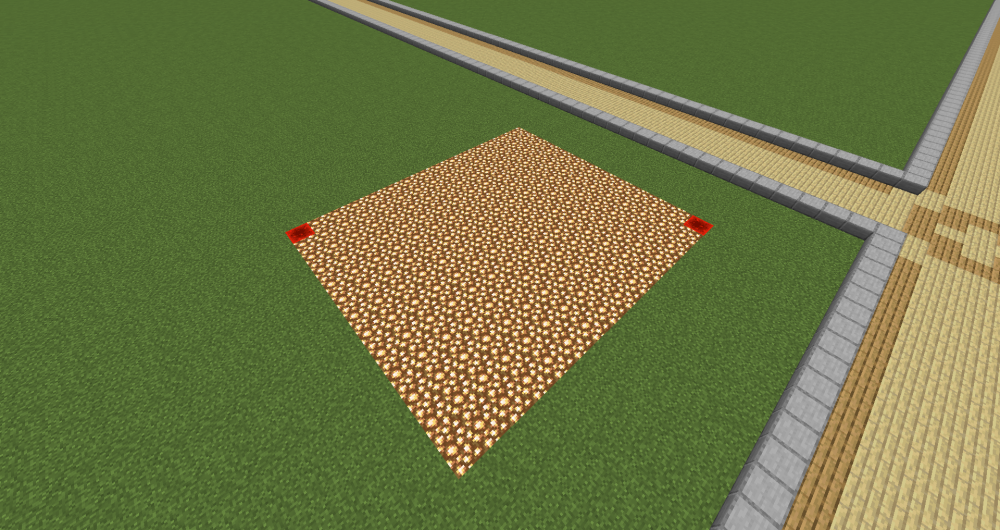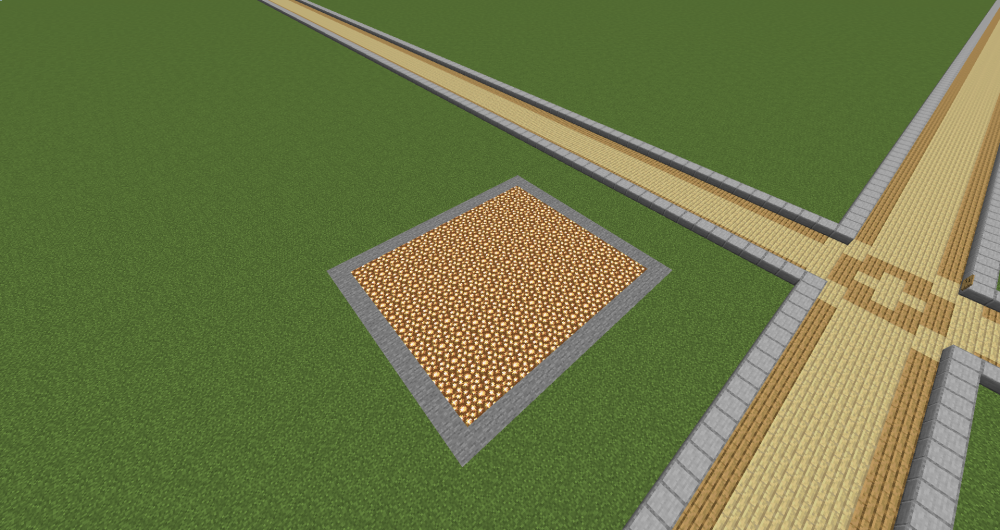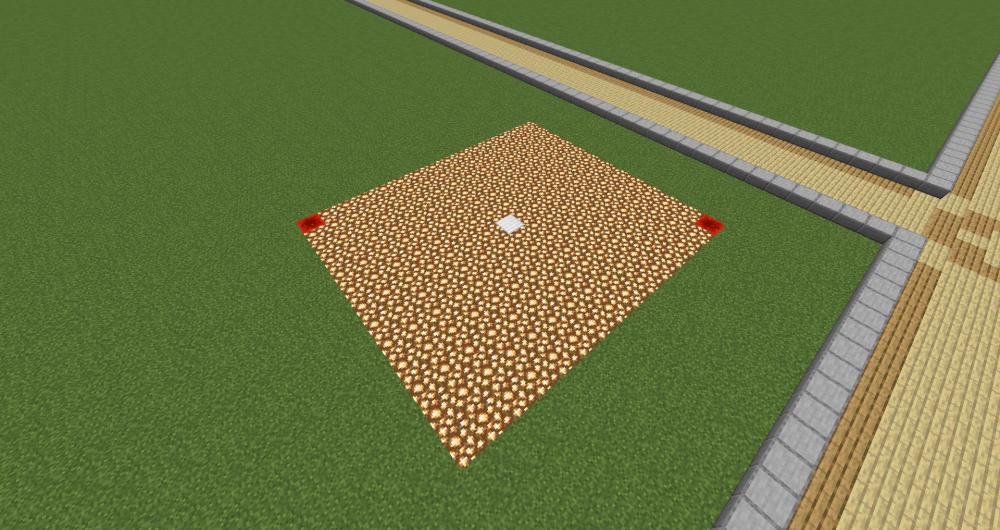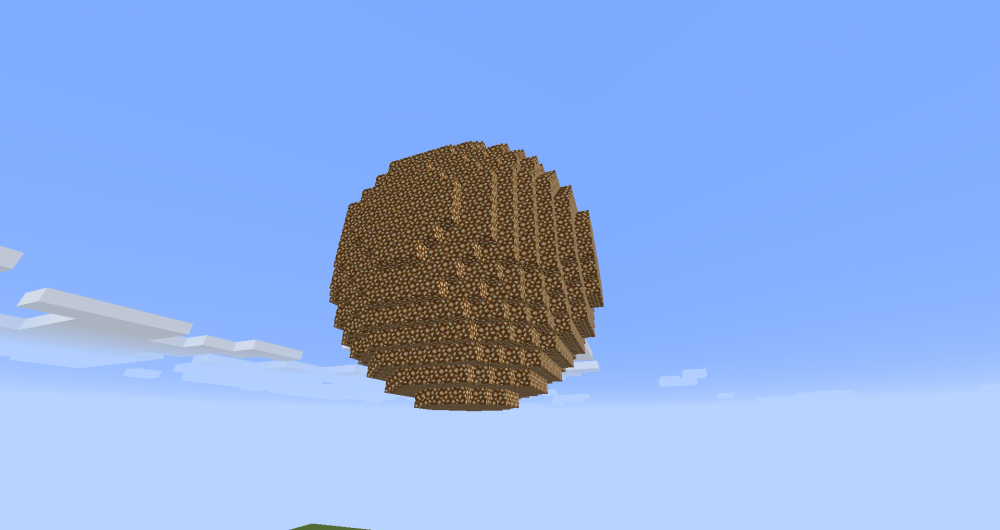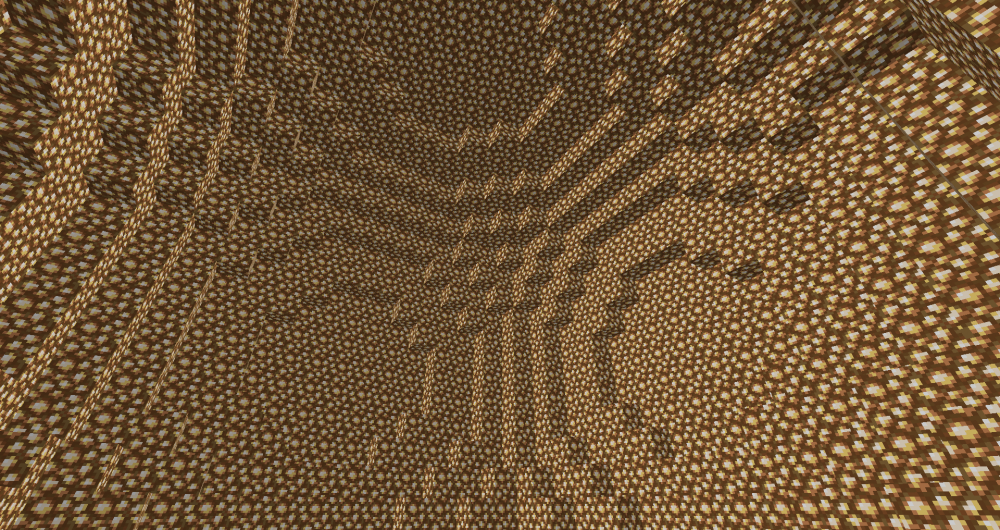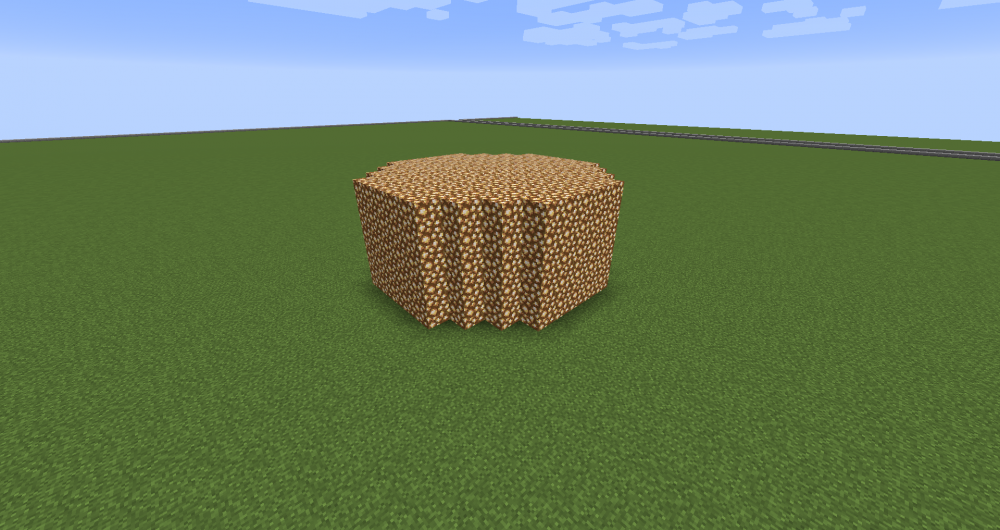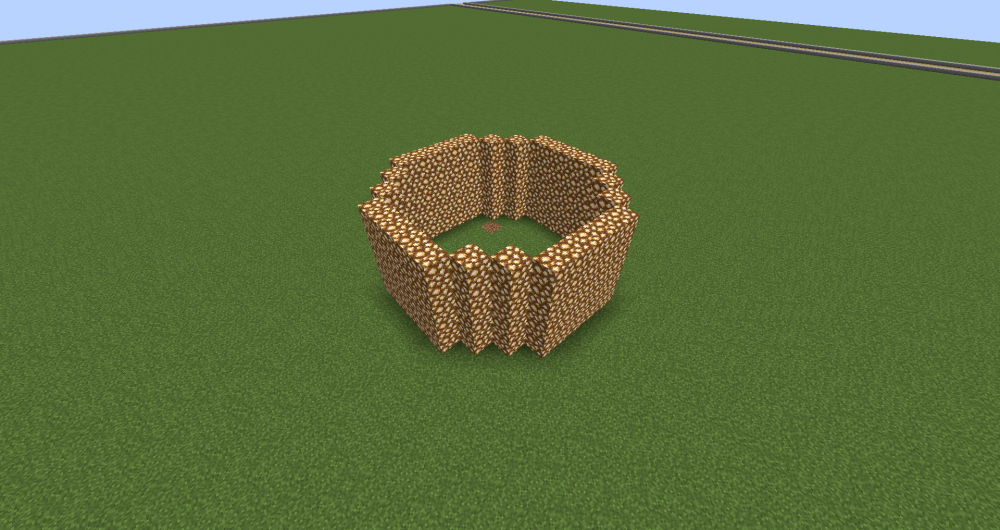WorldEdit Guide
This will guide you the basics on how to use WorldEdit commands. There are a tons of commands to manipulate the blocks in Minecraft,
but that will take me years to develop all of the guides for it so I will only give you the basics and you can figure out the rest.
Here's a link to a good one to start with: https://minecraft-worldedit.fandom.com/wiki/Worldedit_Commands
Making Selections (First step before running any WorldEdit commands that require selections) :
To make a selection, you have two options. You can either use a Wood Axe to make the selections (left click for one point, right click for other point) or run //pos1 & //pos2 to make the selections at your location when you run the command at.
For example, I want to make the selection to change a square/rectangle area into glowstone so I would use a Wood Axe to make the selections. Doing the left-click with Wood Axe will show the following message:

and the right-click will show this instead:

Congrats, now you have made the selections. Continue to the next part where you run a command to make changes to the selection!
<pattern>
There are a lot of options that you can apply to pretty much any W/E commands. Since there's quite a bit out there, I will only cover two basic concepts:
- To set one block type, simply use the block type as the pattern. Example: //set glowstone
- To set a random pattern of two different blocks, simply do: //set 50%glowstone,50%stone This means it will apply 50% glowstone and 50% stone to equal to 100%. Now there has been reports that you don't need to equal it up to 100% so you may have to mess it around to fit your liking.
//set <pattern>
This will set all of the blocks in a region to whichever pattern you selected. To give an example, I will run the following command:
//set glowstone
to turn this:
into this:
//replace <from_block> <to_pattern>
This command will replace the following block(s) into different block(s). Here's an example of how it works:
Running //replace glowstone stone will turn this:
into this:
//walls <pattern>
This command will generate the walls with the following pattern you provide in the selection you made. Since this was done with only one layer, only one block-height of walls will be shown. However, if you increase one of the selections up a few more blocks, the //walls command will generate the walls at that height specified by the selection.
Running //walls stone will turn this:
into this:
//center <pattern>
This command will generate the pattern you provide at the center of the 2 selections you made. This is ideal if you're trying to get the center of a region to build something in. If the X/Y coords are even, it will show as 2 blocks in center. If it's in odd value, it'll show as one block instead.
Running //center iron_block will turn this:
into this:
//sphere <pattern> <radius#>
This command will generate a sphere based on the radius you give at your location.
Running //sphere glowstone 10 will make this:
//hsphere <pattern> <radius#>
This command will generate a hollow sphere based on the radius you give at your location.
Running //hsphere glowstone 10 will make this (this is me being inside the hollow sphere):
//cyl <pattern> <radius#> <height#>
This command will generate a cylinder based on radius and height you give at your location.
Running //cyl glowstone 5 5 will make this:
//hcyl <pattern> <radius#> <height#>
This command will generate a hollow cylinder based on radius and height you give at your location.
Running //hcyl glowstone 5 5 will make this:
Last updated
Report Topic